Swiftプロジェクト作成とGitHubでリポジトリー連携する
Swiftでプロジェクトを作成する
プロジェクトを作成します。
Create a new Xcode projectをクリックする。

Appを選択します。

Organization Identifierを入力。
(これでBundle Identifierが決定します。アプリデプロイ時に一意となる名称が必要なため少し長ったらしい)
Include Testsのチェックを外す。
チェックをつけるとテストコード用のフォルダーというかグループができる。何か実験する程度のプロジェクトだと不要だと思ってる。

保存先を選択する。
Create Git repository on my Macにチェックを入れておく。

Xcodeが開いたら、たぶん左側にあるツリーメニューからリポジトリーを設定する。

右クリックしてNew〜〜Remoteをクリックする

アカウントをクリックしてAdd an accountをクリック

GitHubを選択する。

アカウントと後ほど説明するトークンを入力します。

GitHubでTokenを発行する
右上にある自分のアイコンをクリックします。
Settingsをクリックします。

左に表示されているツリーの一番下まで行きます。
Developer Settingsをクリックします。

Personal access tokensをクリックします。

Generate new tokenをクリックします。

NoteとかExpirationとかrepoにチェック入れます。
ここの設定については、以下参考にすればもっと詳しくわかります。

設定が終わったらトークンが発行されるので、それをコピーして使用します。
gitignoreを追加しておく
以下何処か忘れたんですが、それぞれコメントもつけて解説してくれているgitignoreです。
私は毎度これをコピーして初回コミット時とかに入れてます。
# Xcodeのビルド生成物
# ビルドすると自動生成されるので無視
build/
DerivedData
# Xcodeのプライベート設定
# (ウィンドウサイズ、ブックマーク、ブレイクポイントなど)
# 開発者ごとに違うものなので無視
*.pbxuser
*.mode1v3
*.mode2v3
*.perspectivev3
# ! を最初につけると無視しない設定になる
# 上記4つのデフォルト設定ファイルは無視しない
!default.pbxuser
!default.mode1v3
!default.mode2v3
!default.perspectivev3
# VCSのメタデータが含まれ、コミットしてしまうとmergeが困難になるなどの問題が発生する
# VCS = Version Controll System
*.xccheckout
# 同じ名前のクラスを定義しようとした時などに手動でdeprecated設定にすると生成されるファイル
# ユーザごとに異なるので無視
*.moved-aside
# Headerファイルのマッピング設定
# ユーザごとに異なるので無視
*.hmap
# iOSのアプリケーションファイル
# ビルドすれば作成されるので無視
*.ipa
# Xcodeで何かするたびに編集されるファイル
*.xcuserstate
# ビルドのカスタムscheme(ロケーション等)
# ユーザごとに異なるので無視
xcuserdata
# CocoaPodで外部ライブラリがインストールされるフォルダ
# $ pod install すると自動生成されるので無視
Pods/*
# スワップファイル
# アプリケーションのクラッシュに備えて、 vimエディタでの編集開始時に作成され、編集後に削除される編集情報の記録ファイル
*.swp
# gitkeepは空のフォルダが必要な場合に作成するファイル
!.gitkeep
# Macで、アイコンの位置や表示設定などの
# フォルダ表示設定に関するメタデータを記録するための隠しファイル
# プロジェクトには不要なので無視
.DS_Store
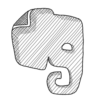
ディスカッション
コメント一覧
まだ、コメントがありません